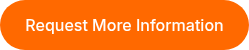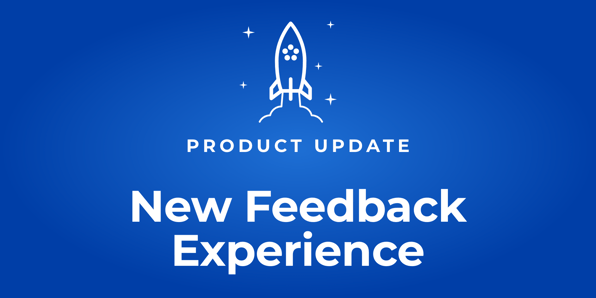
Product Update: New Feedback Experience
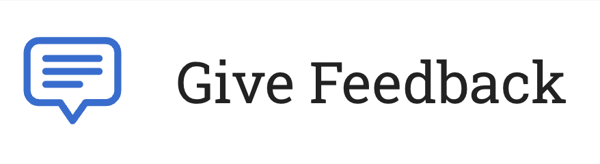 Over the past year, our team has been hard at work improving ThinkCERCA and redesigning the teacher experience to make ThinkCERCA easier to use and understand.
Over the past year, our team has been hard at work improving ThinkCERCA and redesigning the teacher experience to make ThinkCERCA easier to use and understand.
As a result, we are happy to announce that our new Feedback experience goes live today! This new redesign is the result of extensive feedback from teachers and administrators alike.
With this latest update, we’ve drastically simplified the grading workflow and it takes a few clicks to grade an assignment!
⬇️ Watch this 3-minute video for a walkthrough:
The Grading Experience has three key parts: the Navigation, the Student Work, and Rubric.
- The navigation allows you to easily change between students, look at graded or non-graded assignments, and return to the assignments page.
- The student work appears in the center of your screen and contains the final work that the student has produced in the assignment.
- The rubric appears at the bottom of your screen and allows you to score the student's work against the rubric for the assignment, provide feedback, and return the graded assignment back to the student.
When providing feedback, read each of the performance level descriptions and select the card that best fits the student's performance.
If you'd like to leave a comment on the criterion, select the comment icon at the bottom of the description box and you'll be prompted to add a comment.
Once you get to the Confirm step, you can review the score you've given the student, select a growth focus, and select "Submit with Score."
Finally, you've graded the assignment and returned it to the student. Wow, that was fast! You’ll automatically be moved to the next student’s submission, as long as there are more to grade.
You can also return an assignment with no grade by selecting Return without Score or Return for Revision after providing feedback for the student to review
Now, try it out for yourself! And let us know what you think.
As always, you can email support@thinkcerca.com with any specific questions or concerns.