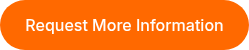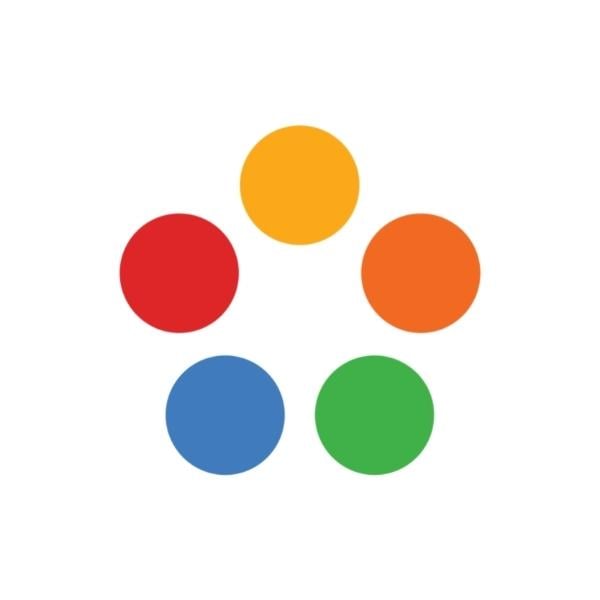.png?width=596&name=Spark!%20%20(1).png)
Product Update: Spark
Over the past year, our team has been hard at work improving ThinkCERCA – publishing ✨new✨ weekly content, launching our Lesson Explorer, and finally, launching Spark. Spark is ThinkCERCA’s new look and feel to make our platform easier to use and understand.
If you don't have access to ThinkCERCA but are interested in learning how ThinkCERCA can be your literacy partner, watch a short demo here: https://bit.ly/3Wo75vI
First, let's break down our Writing Lessons in Spark!
The new Writing Lesson design is organized into three sections that reinforce the connections inherent to reading and writing:
- Learn
- This section helps students activate their background knowledge, gather information through texts and vocabulary, and practice skills necessary to consume complex information.
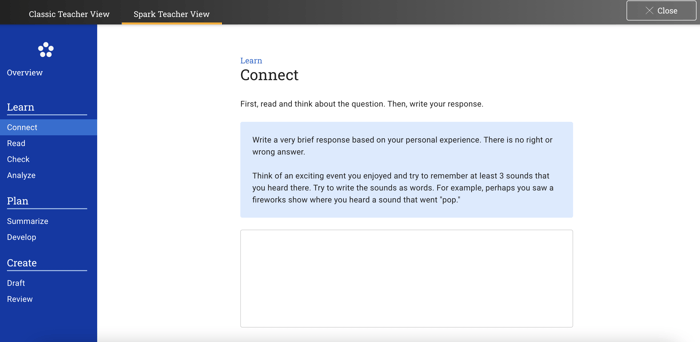
- Plan
- This section guides students through how to organize their thoughts, clarify their own points of view, and prepare to write by noting evidence from the text.
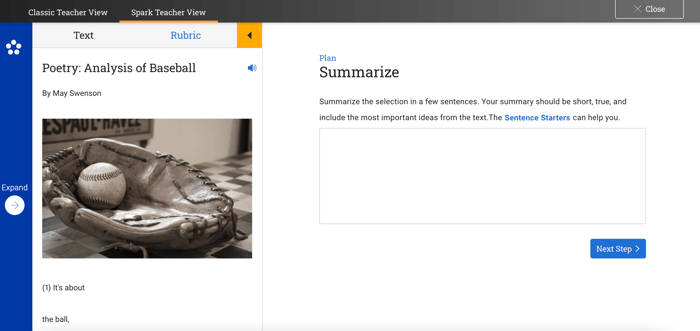
- Create
- In this section, students will develop their draft by writing an introduction and conclusion. Finally, students will review their writing before submitting it to their teacher.
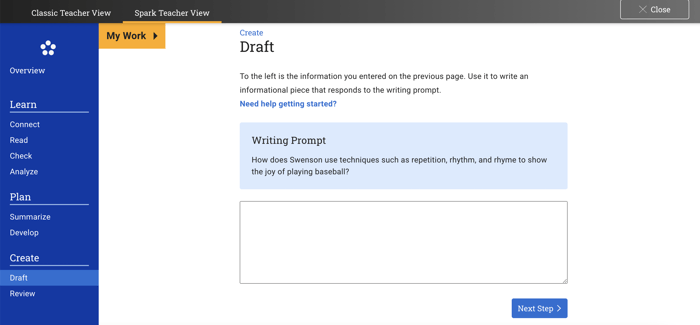
Once you've picked out a Writing Lesson, it's time to assign it!
- First, click Assign Lesson
- In the pop-up, select the class you'd like to assign this lesson for and click next
- Next, select the grade level you'd like to assign
- For the next step, be sure to select Spark!

If you need help navigating Spark, we are here for you! Send us an email to support@thinkcerca.com and we'll support you.