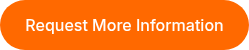Using Chrome Speak
Students can use Chrome Speak to have any text read aloud to them.
1. Go to Chrome Speak
2. Download Chrome Speak
3. A headphone icon will appear next to address bar for easy access to Chrome Speak.
There are two ways to use Chrome Speak.
1. The first way is to click the headphone icon, and paste or type selected text into text area and click speak.
2. Students can also highlight selected text, right click (control-click for Mac users) and click Read the selected text.